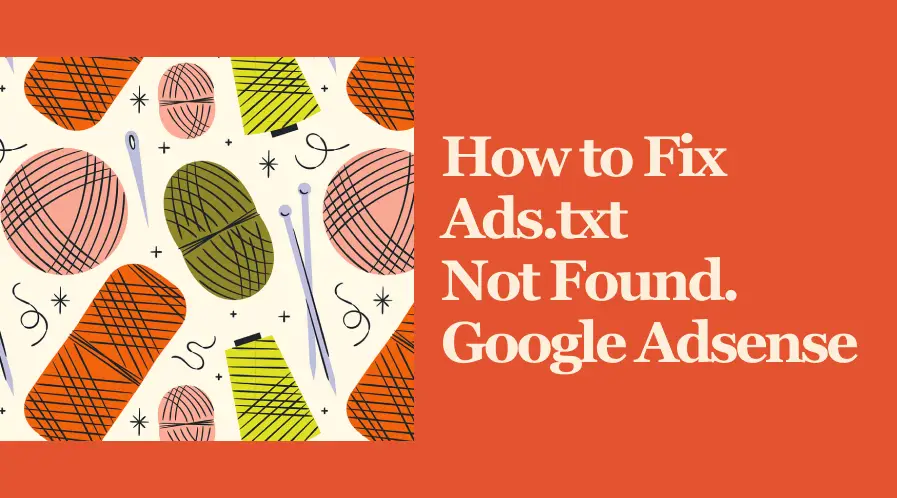What you will find,
- How to create an Ads.txt file ✅
- How to do it on different platforms (WordPress, Blogger, Coded website) ✅
- Fixing other related ads.txt errors ✅
- FAQ’s ✅
Finally, you finished creating your website, hosted on the web. You see some traffic is coming to your site. Mmm! it’s time to put up some advertisements and earn some money.
So, you hurried and opened up a Google Adsense account & put your website in it, hoping for a quick review by Google. And it happened.
Whoa! so fast. You are very happy since now you can earn out of your effort. Finally, the hard work pays off. But, hold a second!

You see a Danger sign. At the top of the screen of your AdSense account in red color. It says you need to fix the ads.txt file. What is happening?
Do you need to worry now?
Absolutely not. There is nothing to be panicked about. This is a common issue that has a simple 2-minute solution. But before going for the solutions, let’s clarify what that error is about.
The error could come from two possible scenarios.
- You have not created an ads.txt file at all.
- You have created one, but the error still exists.
Through this article, we’re going to discuss both cases and find the steps you can take to make them right.
So, let’s start from nothing.
What is an Ads.txt file?
The ads.txt file — in short, “Authorized Digital Sellers“, is just a text file that lists all the authorized sellers and resellers who are allowed to display ads on your website.
Ad space-selling platforms like Google AdSense, and Ezoic require this file to verify the legitimacy of the ad placements on your site.
Thereby helping to prevent ad fraud such as domain spoofing or reselling inventory without permission.
Is ads.txt required?
Nope. It is not required to have an ads.txt file. But it is recommended to have one if you aim for strong ads bidding for your domain.
Basic Ads.txt Syntax
Before we jump into correcting the error, we need to understand the basic structure of any ads.txt file, which is very simple. Each line of the text file allows one authorized digital seller of your ad space, and within each line, there are four separate sections of identifying information.
- Section 1: The name or root domain of the ad seller you’re authorizing
- Section 2: Your publisher ID number within the seller’s platform
- Section 3: “DIRECT” or “RESELLER” to indicate the relationship the seller has with your ad inventory (this prevents the sale of any counterfeit inventory)
- Section 4: The seller’s TAG ID number (Trustworthy Accountability Group Identity)
In the Ads.txt file, we put those 4 sections together on a single line and separated them with commas. It should look like this:
google.com, pub-1010101010101010, DIRECT, ab09112h51
Alright. Now we have a basic understanding of the ads.txt file, let’s dive into the issue when you haven’t created one.

How to Create the Ads.txt File
Almost every new AdSense owners face this moment. Because they do not have an Ads.txt file created before. If your website doesn’t have an ads.txt file, all you have to do is create one.
It’s a straightforward process. It should consist of the four sections we mentioned earlier, as the ads syntax and your publisher ID must be included and properly formatted for your ads.txt file to be verified.
- Create a text (.txt) file using a plain text editor, such as Notepad (Windows) or TextEdit (Mac).
- Sign in to your AdSense account.
- If there’s an alert on your homepage, click “Fix now”. Otherwise, go to “Sites” and click the site with the “Not Found” ads.txt status.

You will see something like this, which has your publisher ID with it.
- Click on Copy.
- Open a notepad and paste it.
- Save as ads.txt (Just give the name “ads”. It will automatically be a .txt).
How to place the ads.txt on the website
The next step is easier. But it has two ways. One, if you are not using WordPress, and the other one if you are using it.
Ads.txt for Non-WordPress Sites (coded)
If you are developing the website by coding yourself and deploying it using any web development language, pipelines, or something similar, follow this path to install your ads file on your website.
- Go to the Root directory (The outermost folder)
- Paste the ads.txt on it.
- Hit ‘Save‘
That’s it. I told you this is very easy.
Ads.txt for WordPress Sites
When you are following the no-code path, using WordPress to build the site, you have to follow a different path. We are going to use a plugin, do the thing, and delete it.
- Go to the WordPress dashboard.
- Click on Plugins > Add New Plugin.
- Search for WP File Manager.
- Install > Activate.

This file manager is so great that it has over a million installations and 1k+ ratings.
After you activate the plugin, click on it in the menu bar to go to its dashboard, where you will see the entire file structure of the website.
Then click on upload files, and upload the prepared ads.txt file by dragging and dropping it in the root directory.
Hit save.
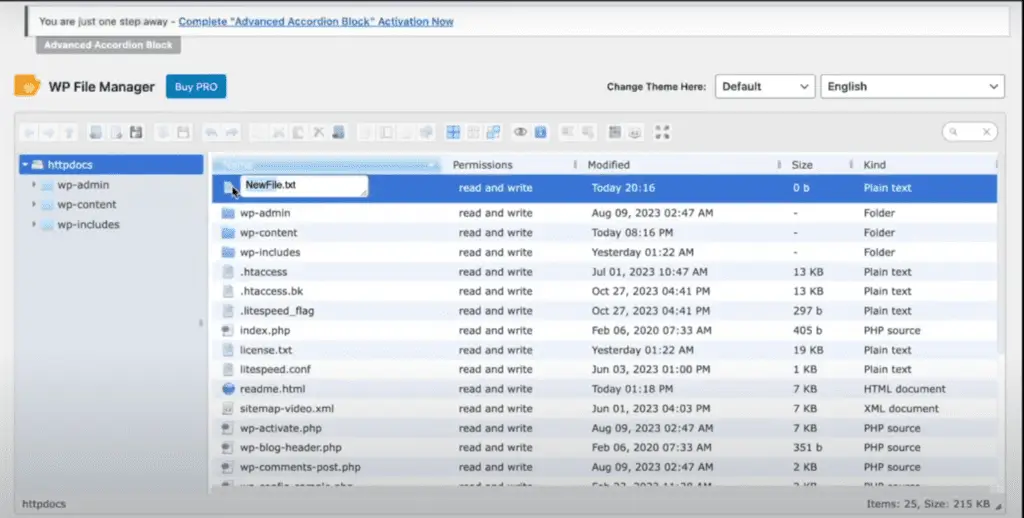
Or you can click on Add New File > Rename it as ads.txt > paste the copied text from the Adsense account.
Either way, you have to remember to place the file in the root directory. As in the screenshot.
Oookay! you are done. You have to do nothing more. The warning will go off in a couple of days. Now your website is ready to earn you money.
Delete the Plugin When Everything is Done
As you have completed the task, you have no more use of keeping an extra plugin in your dashboard, since the more plugins you install, the more computational cost it gets.
So, delete the plugin. It will not remove the ads.txt file you included in the root directory.
Alright. Now you know how to create and set up the Ads.txt file within your website, whether it is hard coded or a WordPress site.
But what if you already have it on your website? Let’s talk about scenarios where you already have the Txt file yet the error still exists.

When you already have an ads.txt file but Still Getting the Error
If you’ve already created the ads.txt file but are still encountering errors on Google AdSense, the issue may be due to a mistake on your part or a technical error. Follow these steps to troubleshoot the problem. If it was a technical issue on Google’s side, it would most probably go away after they corrected it.
1. Error with the file path:
Before doing anything, let’s see if there is an Ads.txt file where it should be. You can check it by URL path to the `ads.txt` file. Ensure it is accessible via a URL such as https://www.examplesite.com/ads.txt and check for any typos in the URL.
2. Wrong File Names and Extensions:
Double-check that you’ve named the file correctly and it has the .txt file extension. It should be as “ads.txt”. Not something like;
- Ads.txt
- ads.txt.txt (In case extensions were not visible when creating).
Make sure to correct any mistakes.
3. Wrong file Location:
As I clearly demonstrated above, the ads.txt file should be located directly in the root and not anywhere else. Check for any duplications and remove them. Correct the file path if it’s wrong.
4. Check File Permissions:
This is a rare occasion, but we cannot predict the technology. Please ensure that the file permissions for `ads.txt` allow access by web crawlers, and make sure the file has read permissions.
To fix all your file permissions, go to your Hosting provider → Websites → Manage, and search for Fix File Ownership.
5. Google Publisher ID is incorrectly formatted or missing
Google Publisher ID is a unique identifier associated with your AdSense account. It’s a series of numbers with 16 digits and starts with the prefix ‘pub-’
pub-1010101010101010
It should be included as a value in your ads.txt file to allow advertisers, DSPs, and exchanges to crawl the file and recognize the legitimacy of sellers and resellers.
However, it might be missing or formatted incorrectly, which can cause DSPs to become apprehensive about the details in the ads.txt file.
Go to Account → Settings → Account Information to access your publisher ID.
6. Clear the cache (Hard reload):
Maybe it’s because of the website caches. Browsers like to store caches to speed up their performance, and it could lead to errors. Just do an inspection → reload the website with a hard reload — and check the file path again.
Remember it could take some time, even a day or two, to reflect the changes. So, give the web crawlers time to crawl your website and check the changes you’ve made.
Alright. Now you know how to resolve the error when it is not created as well as when the errors are coming due to technical mistakes even when the Ads.txt file exists within the account.
Now, let’s discuss some other scenarios where the same error might come within other platforms like Blogger.
What if You are Using Blogger
If your blog is monetized with a third-party provider or you’ve manually integrated AdSense into your blog, you will have to set up the ads.txt file manually.
Follow these steps to do that.
- Sign in to your Blogger site.
- Choose the blog you want to set up from the left menu.
- Click on Settings.
- Under “Monetization,” turn on Enable custom ads.txt.
- Click Custom ads.txt.
- Copy the settings from your third-party monetization provider and paste them into the text box.
- Click Save.
Then you’ll be good to go. Remember it may take a day or two to re-crawl your site. Once done, the error will go away.
Some Frequently Asked Questions:
What to do if your CMS doesn’t let you edit the Root domain?
If your Content Management System does not allow you to edit the root domain, contact them with the issue. So they will provide a way to fix that issue, and even some CMS Providers will do it for you.
Conclusion
The ads.txt status not found is a common error almost everyone gets when they first try to monetize a website. The number of search queries being searched on Google is the best proof of that.
Here are some;
- ads.txt status not found blogger
- ads.txt not found AdSense
- Adsense ads.txt not found
The simple reason is your website just does not have the relevant file. So, you have to add it. It is as simple as that. Here in this article, you will find how to do it correctly with every step explained.
Next Steps
Now you have fixed the error with the AdSense account, you will need more website traffic to earn a good amount of money.
Refer to the following guides to earn more:
Happy blogging.