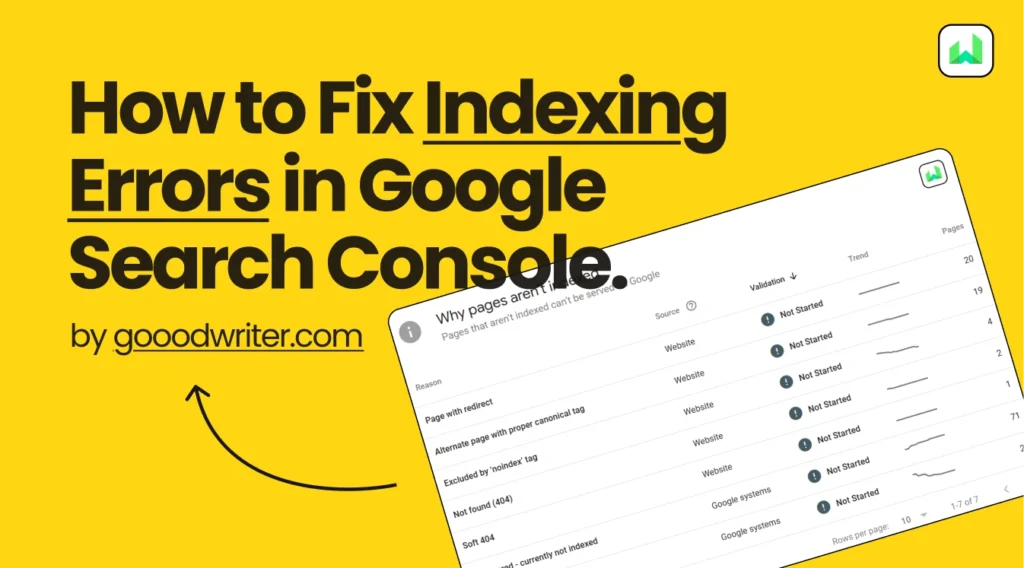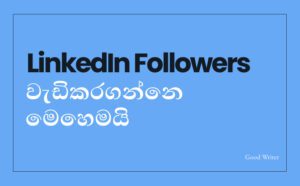Indexing errors aren’t bad. I need to say that. Because that’s when you’ll learn to handle these errors and go for a perfect website with traffic. But an indexing error terrifies every new website owner.
You’ll learn to fix these Errors today. If something is not on this list, please leave a comment. I will update this.
- Alternate Page With Proper Canonical Tag
- Not Found (404) Error
- Duplicate Without User-Selected Canonical
- URL Blocked by Robots.txt
- Duplicate, Google Chose a Different Canonical Than the User
- Page with Redirect
- Server Error
So, you need to find the correct way to fix them (not the shortcuts that lead you nowhere!).
But before that, you’ll wonder what these errors are and why they matter so much to fix them.
How and Why Indexing Errors Happen?
The simple answer is — the errors are there because your website needs to be online. For a web page to appear in the search results, it needs to undergo a process called indexing.
When a new webpage is published or updated, search engines like Google will crawl it (visit the web page using their bots). In Google, they are called “Google bots”.
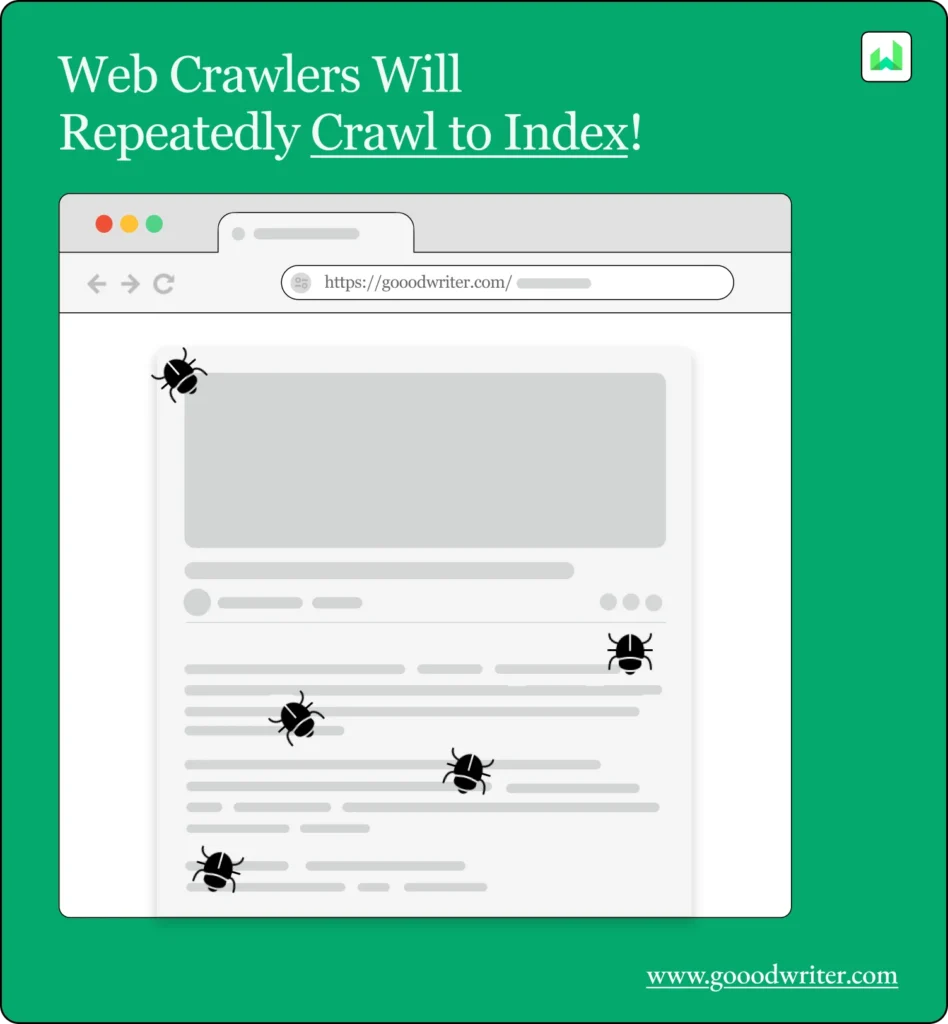
These bots will crawl your pages repeatedly until all the content is analyzed and all the links attached are visited using their algorithms (Google uses the PageRank algorithm). Then it will rank your page on Search Results (SERPs) according to the value it offers to the users, ranking the best ones in the top search results.
Need more about Page Ranking & SEO Guides? Read out the Guide on What is SEO & Why You Need To Know.
When this indexing process is repeated, crawlers identify common issues that will prevent your web page from indexing correctly. And they simply display them in an Indexing Error Report.
Where to Find the Indexing Error Report?
If you’re having an indexing error, I don’t need to say how to log into the Google Search Console. You already know that since you saw those errors there when you click on Pages on the menu left side.
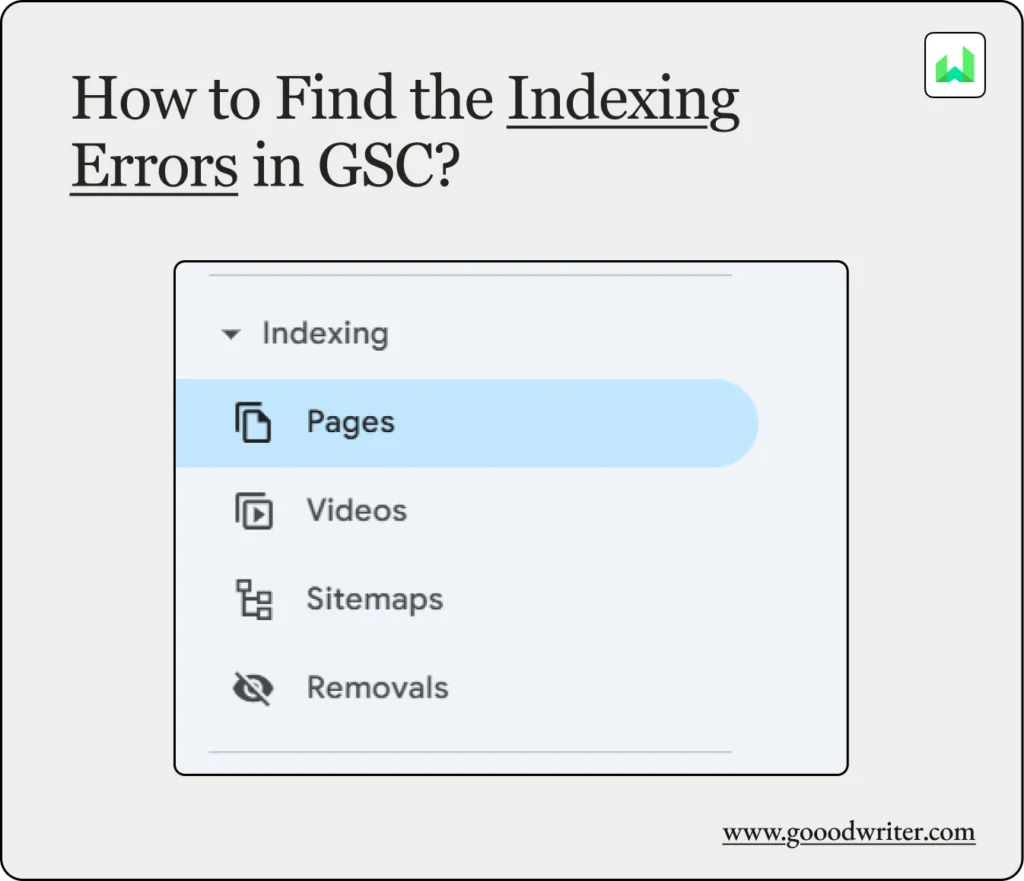
Then you scrolled down a bit and saw a huge list of errors you didn’t even know existed.
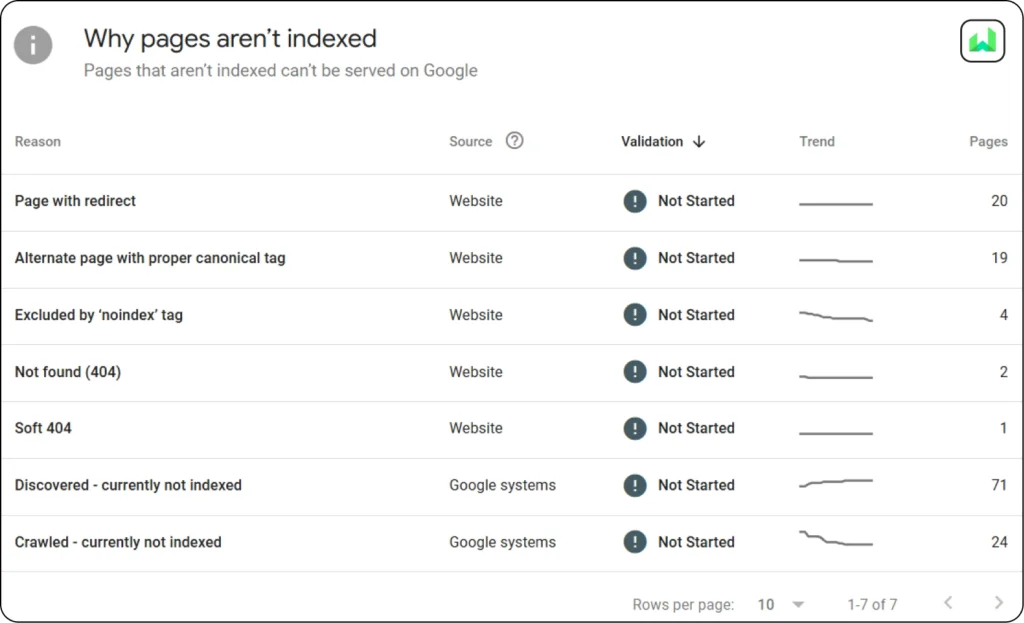
In case you’re not familiar with Google Search Console (if you don’t even have a GSC account),
How to Create and Connect Google Search Console to My Website?
Connecting to GCS has straightforward steps. Just open your browser and search for Google Search Console, and it will take you to their page.
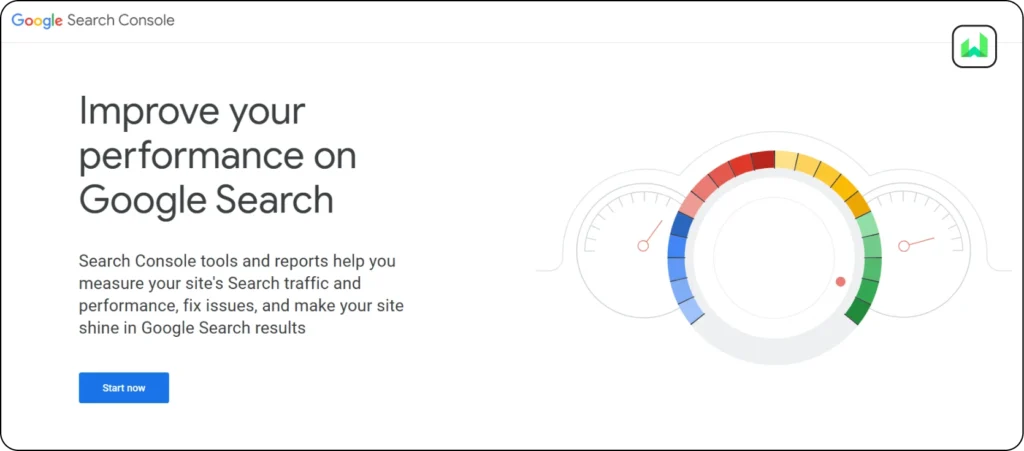
- Sign up with the Google account you need to connect your website. If you have an account associated with an AdSense account or WordPress account, use that same email.
- Find the Add Property icon in the menu on the left side of GSC and click on it.
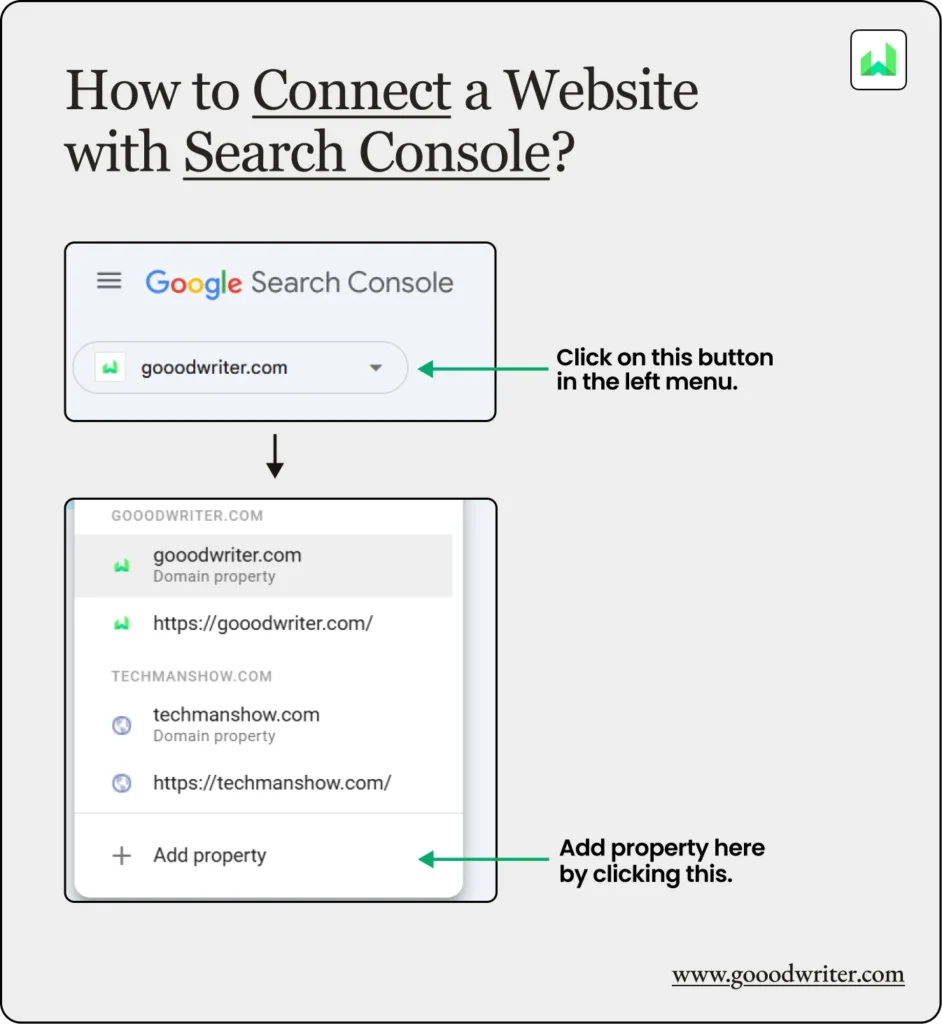
- Then it will open a pop-up to add your website. Enter your Website’s domain in the input (the left side one) and hit Continue.
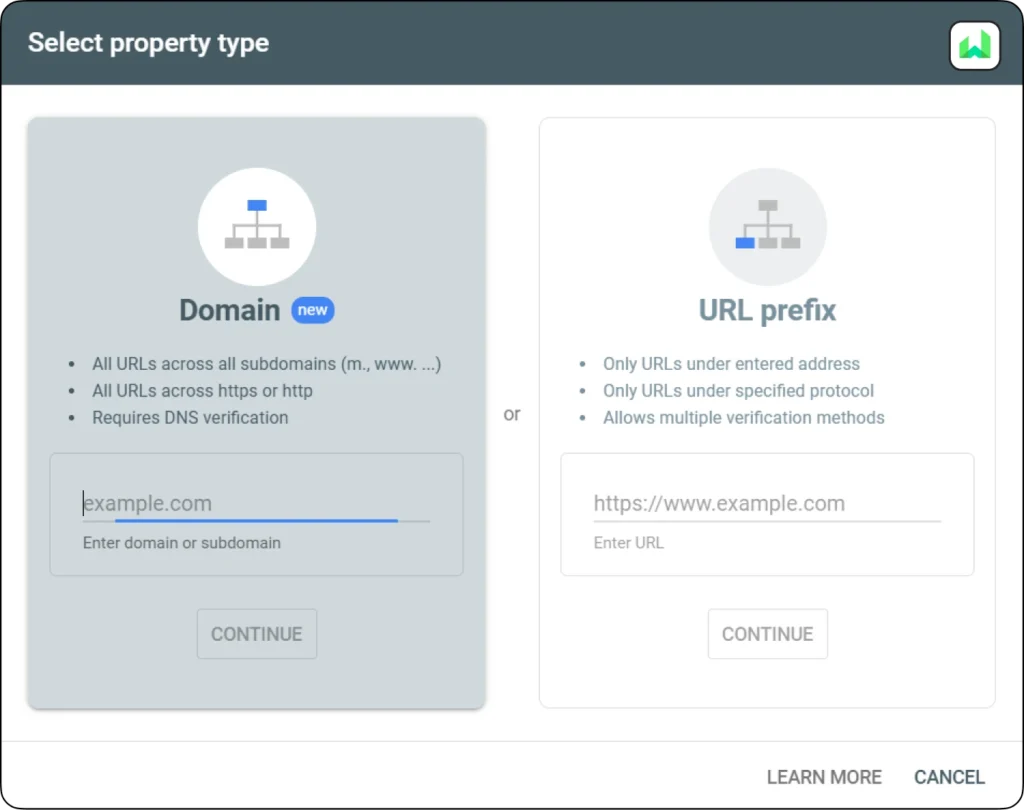
- It requires verifying your domain (to make sure you’re the owner of this entered domain).
And that’s it. Now your website is connected and ready to go with Google Search Console.
If you are just connected to the GSC it will take about a month to collect data from your website to show these errors. Wait until that happens and come back!
How to Fix the Indexing Errors
Now the panicked version of you (don’t be, these are very common & easy to fix errors) is trying to find a way to get over these errors. Your vision is blurring out… (Kidding!)
Alright! Let’s fix them.
Alternate Page With Proper Canonical Tag
This error is totally harmless. It means that Google has found alternate pages with the same content (duplications) — It could be the mobile & tablet versions of the same page.
According to Google, Having a page marked duplicate or alternate is usually a good thing; it means that we’ve found the canonical page and indexed it.
Also, it says that Google has identified one page as canonical (as the main page) — so others to be don’t indexed.
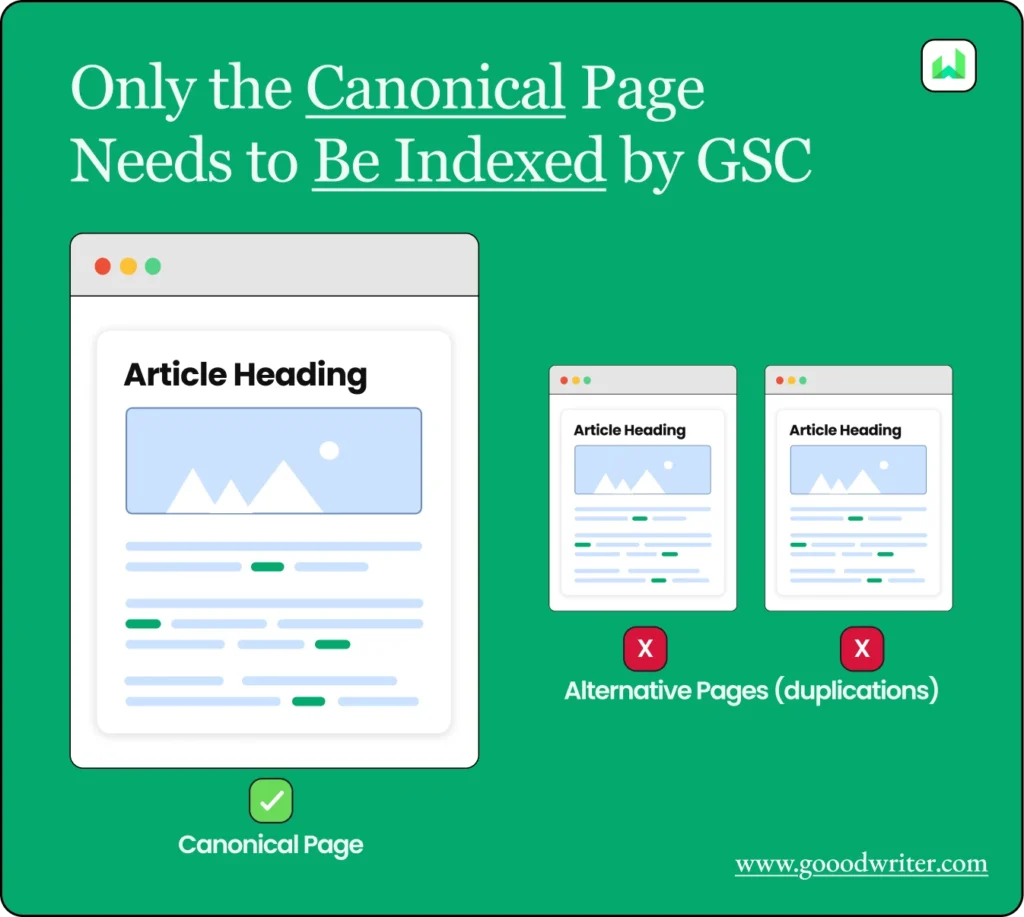
How to Fix the Alternate Page With Proper Canonical Tag Error
If it needs to be clearer, your website only needs one page (without duplication) from each to be indexed. So, you don’t have to do anything here.
Not Found (404) Error
A 404 Error commonly occurs when Google bots fail to access a page with a URL. That failure could happen due to 3 main reasons.
- Deleted or moved pages.
- Outdated or broken URLs (links).
- Changes in URL structure.
As these reasons are 3 different matters, they need to be addressed separately.
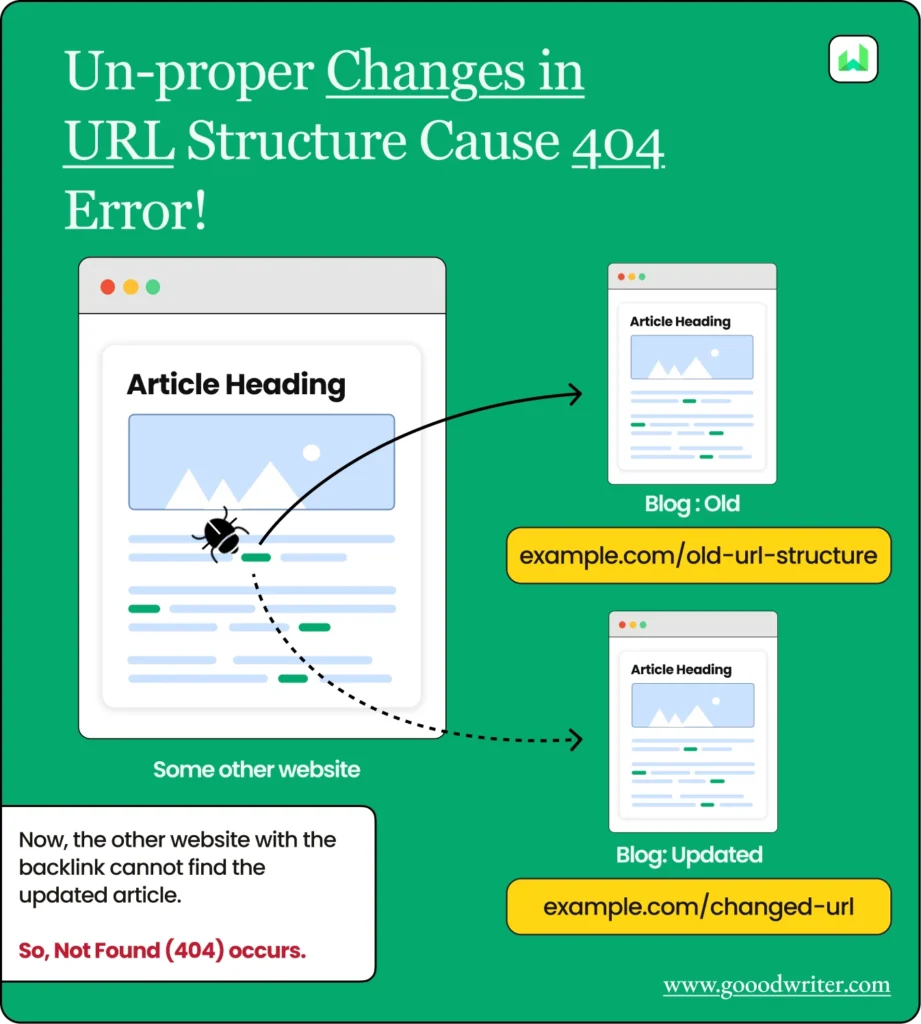
How to Fix Not Found (404) Error
- If a page has been deleted, you don’t need to do anything. Google bots will eventually identify it as a deleted page, and the error will be removed from the list.
- Or, if you need to speed up the process, just update your sitemap by removing the deleted page.
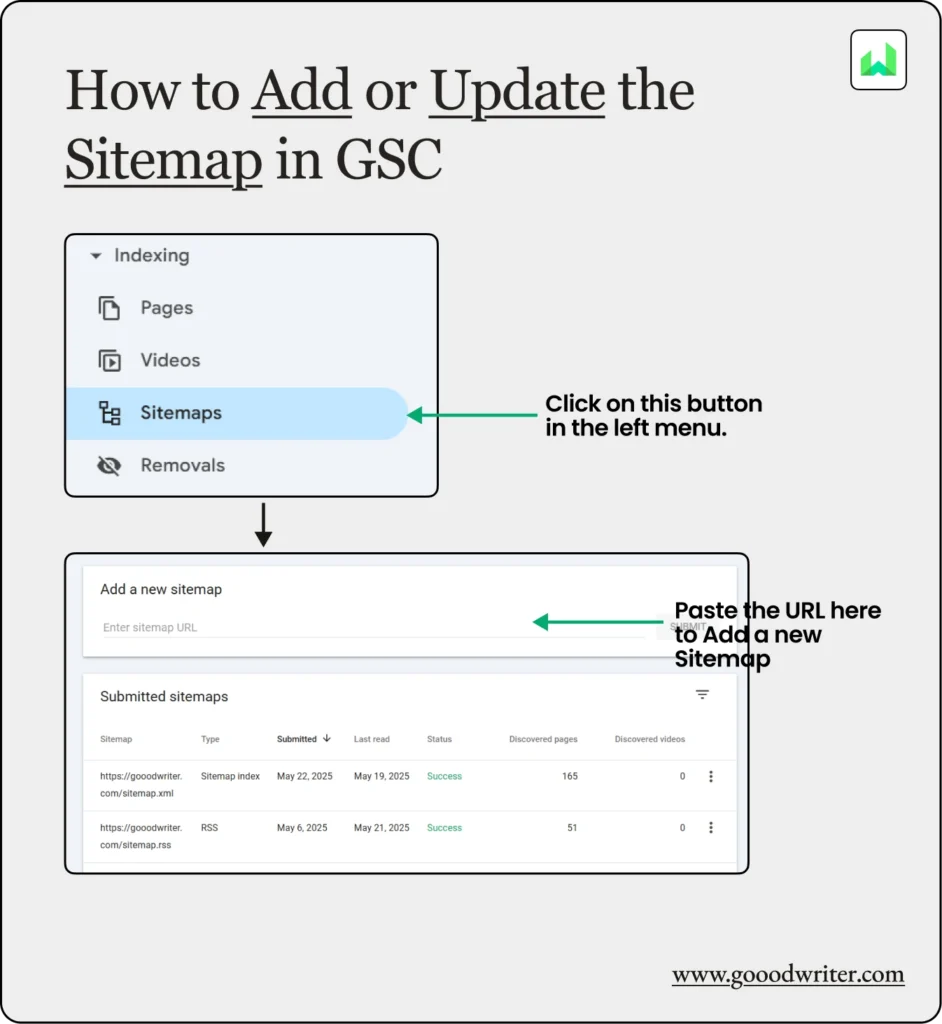
- For Outdated or broken links, you can manually update them with the correct link or use 301 Redirecting tools to redirect to the most updated URL.
- If that happens to be a backlink from another website (site not owned by you), ask them to update the link with a new one, as they also don’t like to have dead links on their websites.
- For changes in the URL structure, I’m afraid you’ll need to update them manually or use 301 redirecting tools to do the hard work for you.
Duplicate, Google Chose a Different Canonical Than the User
This error indicates that Google did not index your intended canonical page, instead indexing a duplicate page. Google Bots has selected another page that it believes should be the canonical URL (known as the tested page).
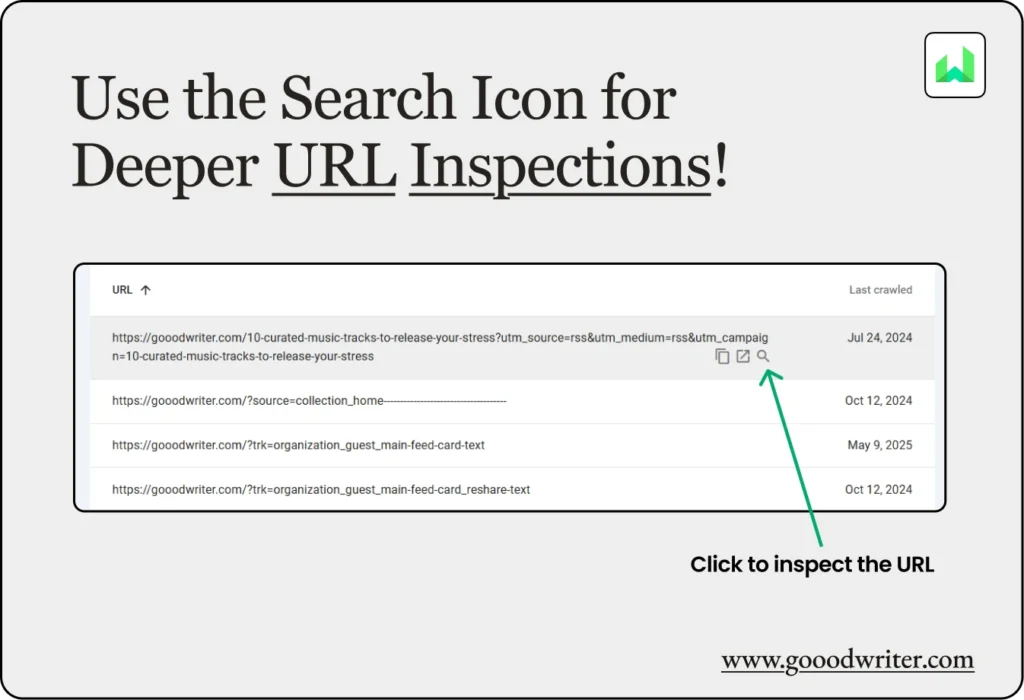
The error could happen due to several reasons. Let’s break them down.
How to Fix the Duplicate, Google Chose Different Canonical Than User Error
To see what causes the problem, do a URL inspection on Search Console. You can do it by entering the page URL in the search bar at the top of the GSC.
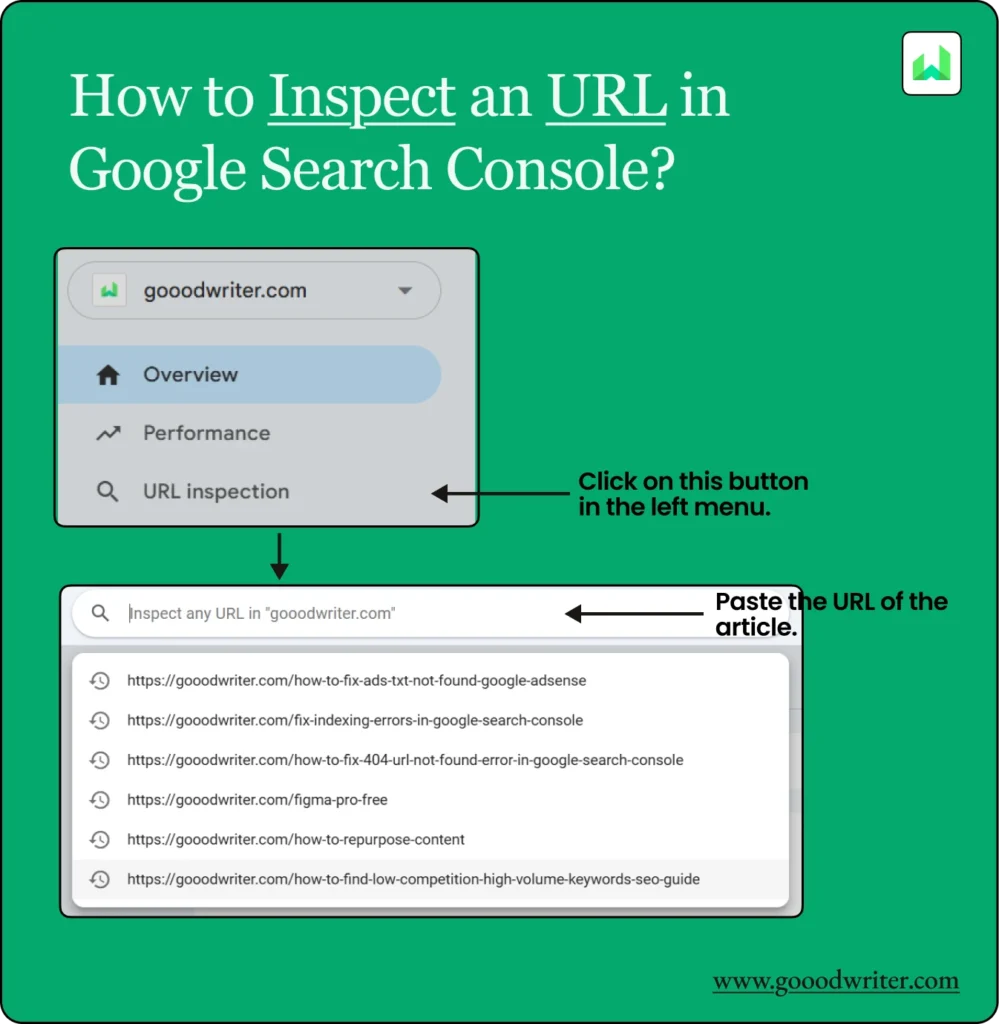
See whether the page is indexed or not. If not, test the following methods to correct the error.
- Once you have done the inspection, see whether the tested page and your preferred canonical page are similar in content.
- Usually, Google chooses the most useful page for the users to index. So, see what things your intended page is different from the indexed test page.
- Try to make the intended page richer in value than the tested page.
- Or sometimes by accident, you may have linked (when internal linking) the wrong page instead of the canonical page. Make sure you link only to the canonical URL.
Finally, request the Google Search Console to index the updated page.
The Bottom Line
Whether it is an Indexing error that needs to be fixed immediately or not, having an error troubles us all (new owners panic over it). So, knowing how to deal with those errors without harming your website (some cheap fixes could harm it) is always better.
The lesson is not to panic over these errors. These indexing errors will teach you a great lesson, and you will eventually be a pro at web handling!
Ah! Do not forget to collect FREE stuff from our Best Blogging Guides! Just fill out the form below!