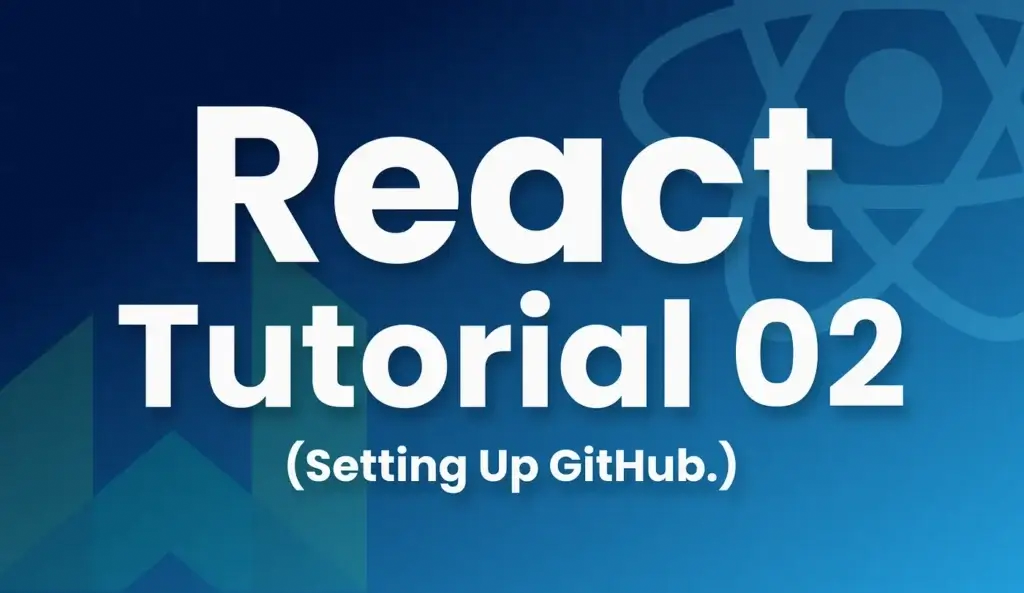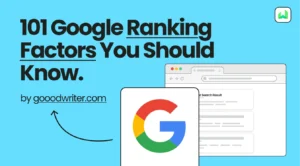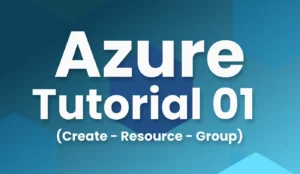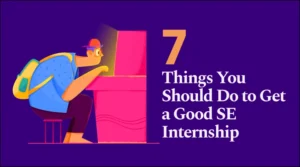Well, you have seen this before.😀 This is for those who are new to the page, you can officially join the best react developer gang on Earth by subscribing below.
Subscribe to my channel. Thanks! ❤️
Hello coders! In the previous chapter, we had an introduction to the most fantastic React tutorial on Earth.😉 We talked about…
➡️ What is React?
➡️ About Single Page Applications.
➡️ How to set up VS Code, our favorite code editor for our needs.
So, if you haven’t seen that story I highly recommend you to read that first, since we did some basic changes to the VS Code. 👇

Well, it’s time for today’s lesson.
Let’s start by creating a new repository to keep all our project files. This beginner’s guide will be divided into two sections:
👆 For those who are new to GitHub.
✌️ For those who already have some experience with it.
If you already have a GitHub account and you know how important it is, You can move to the “I have a GitHub account” phase.
If you are new to GitHub.
Let me paint a picture in your mind: After completing this tutorial, imagine creating a breathtaking website that is almost perfect. It is your best job yet. 😍
And now with your project on hand, you are ready to apply for a new job.
You fill your resume with all these projects you did and voila! there you have an astonishing resume.
But, do you see a problem?
How can you prove that all the work you did is yours? Do you think they will believe merely a piece of paper telling you that you have done all these projects?
They will never pay attention to it and will move forward without hesitation. 🤷♂️
So, what to do to avoid that happen?
And, that’s where GitHub comes in handy. It’s your one-stop hub to store all your work records. It’s your ticket to prove your skills and accomplishments.
Setting Up GitHub.
Following our previous tutorial, today’s goal is to set up your GitHub account to keep all of our records.
From now on, all of your coding journeys will be tracked with a green dot as I have shown below.
Imagine how satisfying to see a yard of green dots! 😎

Don’t worry if GitHub is unfamiliar territory for you or don’t have a GitHub account. I’ll walk you through the process of creating an account step by step.
Step 1: Visit the GitHub page
Click the link below to navigate directly to the GitHub official webpage.
Step 2: Create an account
Enter your e-mail address in the following input box and press “Sign up for GitHub”.

Step 3:
- Enter your email again. (You must be able to log in to this email)
- Create a strong password. (Here you need to go for a strong password. It’s your property and it’s very valuable).

3. Enter a Username. (No spaces are allowed. Check my GitHub page for reference).
4. Check the tik on or off. (It doesn’t matter).
5. Complete the small task they give to you. (It is a small and fun challenge).
6. Create your account by pressing the button below.

Step 4:
Then you are asked for a confirmation code, which they’ll send to the email address you’ve provided.

Step 5: Final
Lastly, you’ll have the option to select either the paid subscription or the Free tier.
Opt for the free one; it’s more than sufficient for this tutorial.

You’re all set now! With your very own fresh GitHub account, it’s time to fill it up with those satisfying green dots.
And, you can join for the next phase.
I have a GitHub account.
If You already have a GitHub account.
By the time you reach this section, you should have your own GitHub profile. If not, you can follow the steps I’ve outlined above.
Let’s create a new Repo.
- Go to your GitHub Home page and click on the “Repository” button located at the top left corner of the screen.

2. On the next page tap on the Add New Repository ( Green color button).

3. Next, Give that new repository the name “Learning_Portal” as I have shown here, or any name you prefer.
4. Make it a public Repository.

5. Scroll down to the bottom until you find the green color button named “Create Repository” and proceed with it.

Haha! now you have your project repository.
Next up, we’ll link this repository with VS Code, allowing us to push our work directly from there. And that’s something for the next Tutorial.
In the upcoming lesson, I’ll demonstrate an incredibly simple method to connect your VS Code with this repository. I’ll guide you through each step along the way.
See you next time.
Don’t forget to follow me ❤️ So you will never miss a tutorial.