Claiming your website gives you insight into how often your content is shared on Pinterest. It also helps people know where to find more information since your Pinterest profile is linked to any Pins with saved content from your website.
Whenever an image from your claimed website is saved:
- Your profile picture will appear alongside the Pin
- The Pin will link to your Pinterest profile
- People will see the option to follow you on Pinterest
Requirements you need to fulfill.
In order to claim a website, you must be the owner of the domain, subdomain, or subpath, and you should have the ability to edit the source code.
Hence, you won’t be able to claim most social accounts and online stores hosted on marketplaces such as Etsy, eBay, and Amazon. Only what you truly own can be claimed.
Alright. Now you have a basic understanding of the theory. It’s time for the practical part.
How to claim your website/blog
When you have both a blog website and a Pinterest business account to your name, you can connect them together.
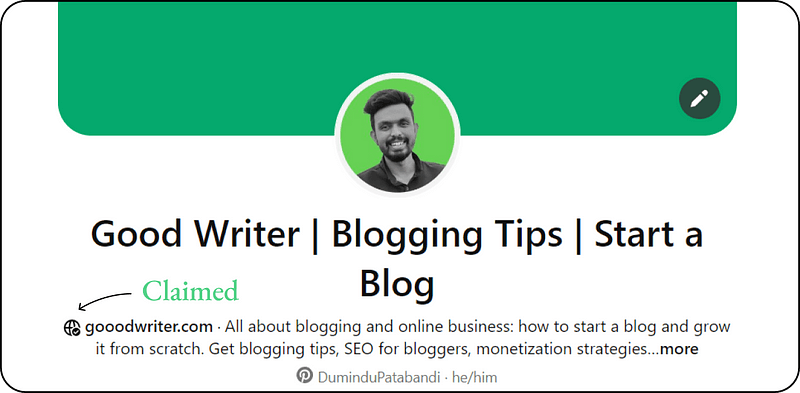
The process is easy.
- Head over to the profile section and open the settings.
- Next, select the Claimed accounts from the left menu.
- Click on the Claim button to start the claiming process (You can also claim an Instagram account, but we don’t need it right now).
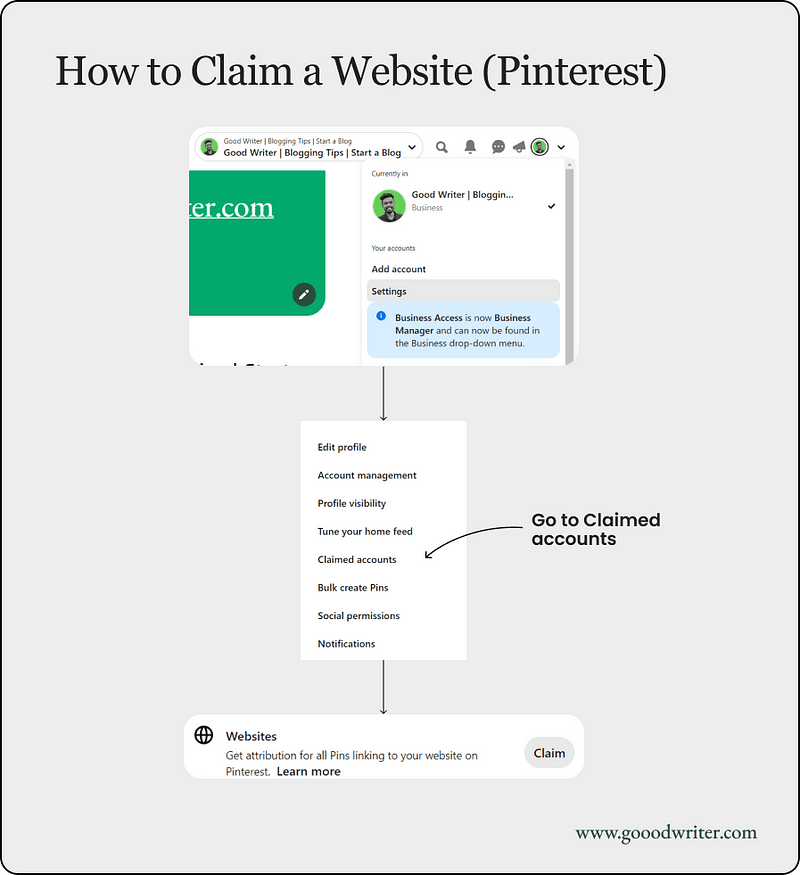
4. In the next section you will have to choose a method to connect your site.
3 Ways to claim a site
To connect an account, Pinterest gives us 3 ways. All the three processes are the same and do the same thing. But it’s better to go with the 3rd method — Add a TXT record in your hosting provider. So, let’s talk first about it.
Method 1: Add a TXT record to the DNS
- Click on the green section to copy your TXT information and click Continue.
- Add your website URL to the input field.
- Do not Click Verify (Still have to do something).
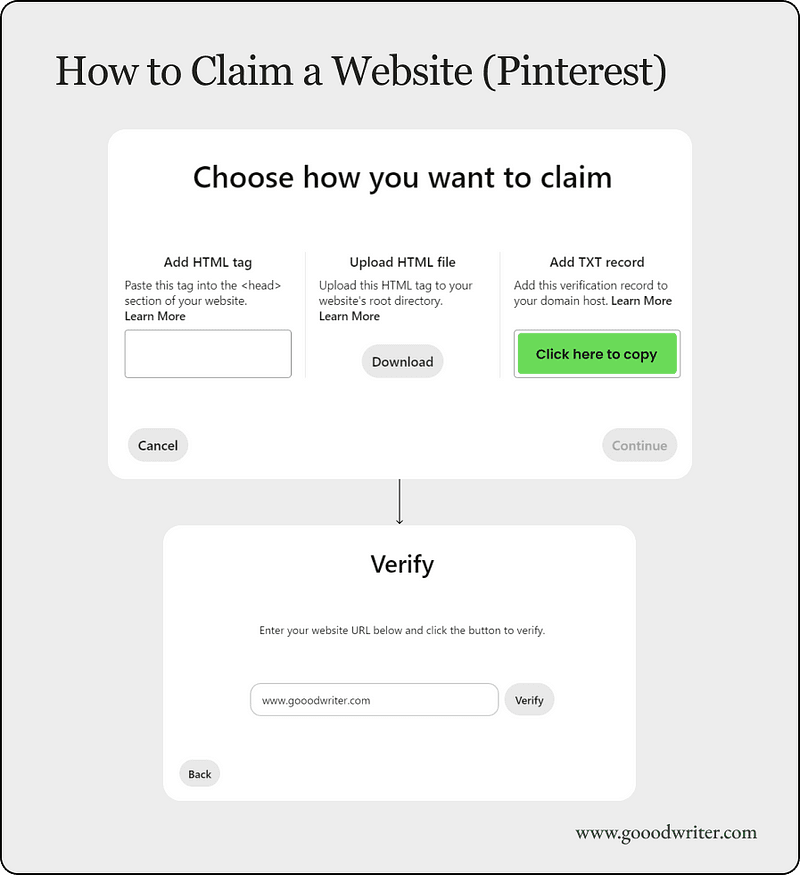
Add the text file to your Hosting DNS
The next step is adding that copied TXT record to your hosting provider. Now I’ll show you how you can do it in my hosting plan.
- I use Hostinger (click on the link to get a discount).
- But don’t worry. The setup is all the same for almost every hosting provider?
The steps are straightforward.
- Login to your hosting panel.
- Head over to the Domain Section & Click on Manage.
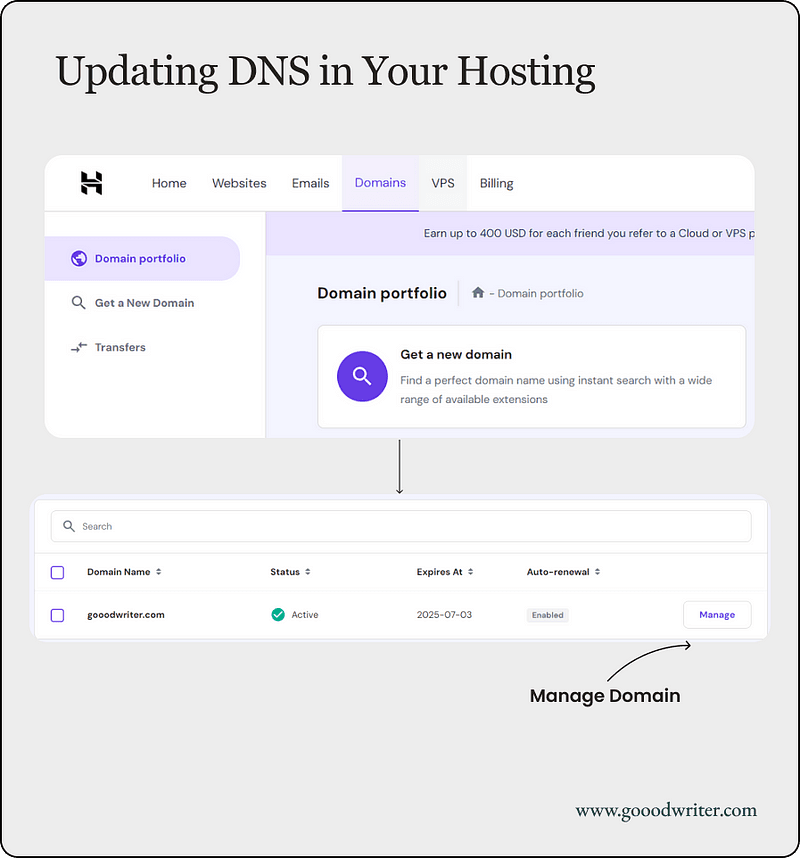
3. Search for the DNS/ Nameservers section (In Hostinger click on the button).
4. Choose TXT as the type and Paste the copied value as the TXT value (You may need @ as the Name in some cases.
5. Keep the others as default and hit on Add Record.
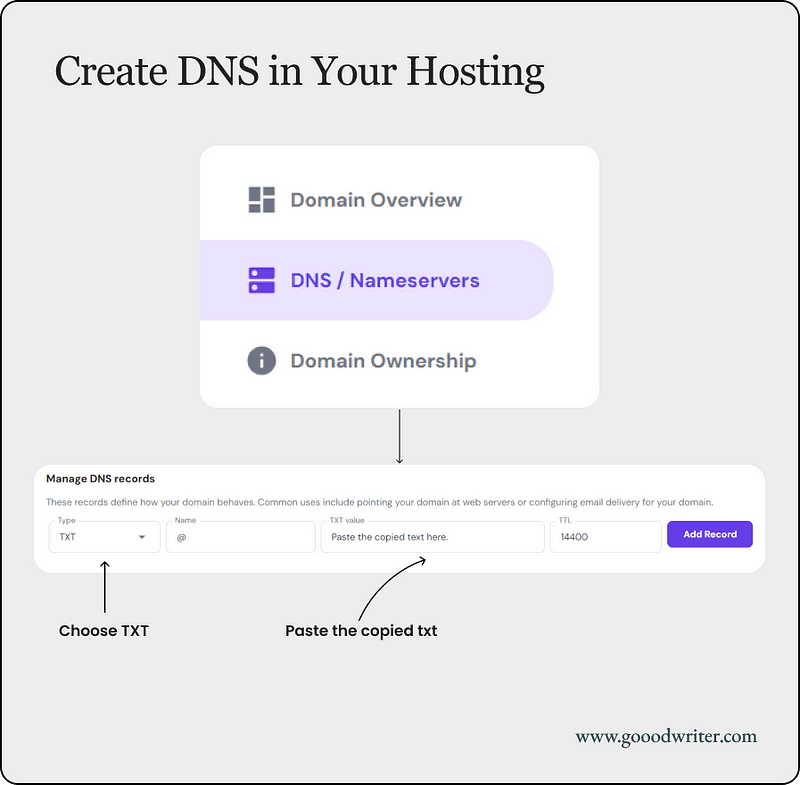
That’s it. You have successfully connected your blog with the Pinterest account.
Now you can click on that Verify button.
Method 2: Add an HTML tag to your website
The second method is adding the HTML tag Pinterest provides to your website’s root directory.
- Tap on the green area to copy the relevant HTML tag.
- Click Continue.
- Open a separate window and log in to your website.
- Go to the index.html file of your website and add the tag to the <head> section.

5. Return to Pinterest and enter your website URL in the text box.
6. Click Verify.
Afterward, Pinterest will automatically check for the HTML tag on your website. Once you have successfully claimed a website, you can remove the HTML tag from your site.
Method 3: Upload HTML file
The final and last method you can claim a website is by Uploading the downloaded HTML tag to your website’s root directory. Here’s how you do it.
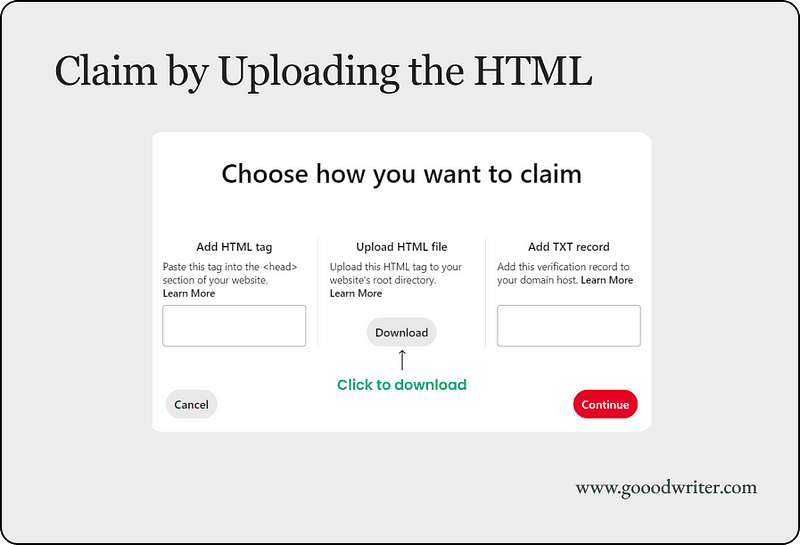
- Click the Download button, and then click Continue.
- Open a separate window, log in to your website
- Upload the HTML file to your web server in the root folder.
- Click Verify on Pinterest.
Once completed, it will automatically check for the HTML file on your website. Once you’ve successfully claimed a website, you can remove the HTML file from your site.
A Quick Recap
Pinterest is one of the greatest platforms to promote your website or blog. It’s not mandatory, but always better if you have a Pinterest Business account connected and claimed to your website. Through this guide, you will know how to do that correctly.
If you are into blogging, and serious about money-making, refer to this blogging lessons series. I have separated them into 3 levels.
- Noobs
- Intermediates
- Pros
Have a look. You will get something for sure. Feel free to ask any questions in the comments.
Happy blogging.
Subscribe to my newsletter ❤️ and Be the first to read my newly published articles.

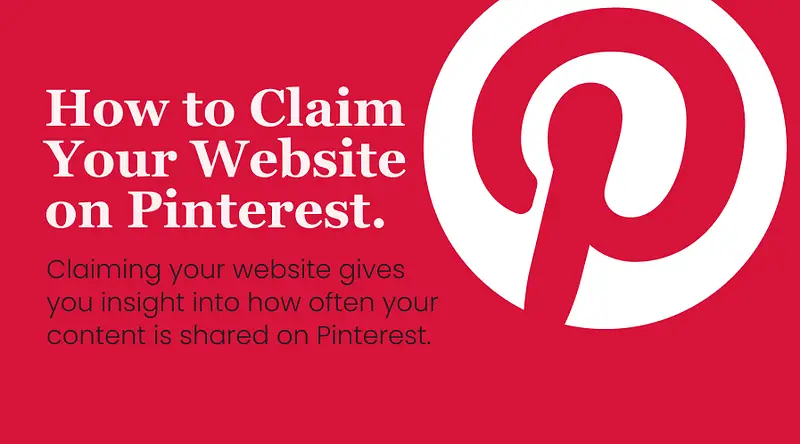
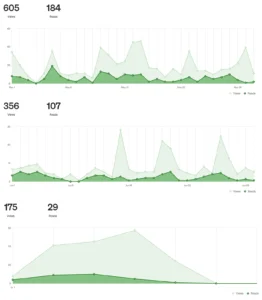


This Post Has 4 Comments
Hurray, this is just the right information that I needed
Your ideas absolutely shows this site could easily be one of the bests in its niche. Drop by my website Article City for some fresh takes about SEO. Also, I look forward to your new updates.
Thank you so much for the lovely comment Leroy. Sure, I will have a look.
Hey there, I appreciate you posting great content covering that topic with full attention to details and providing updated data.